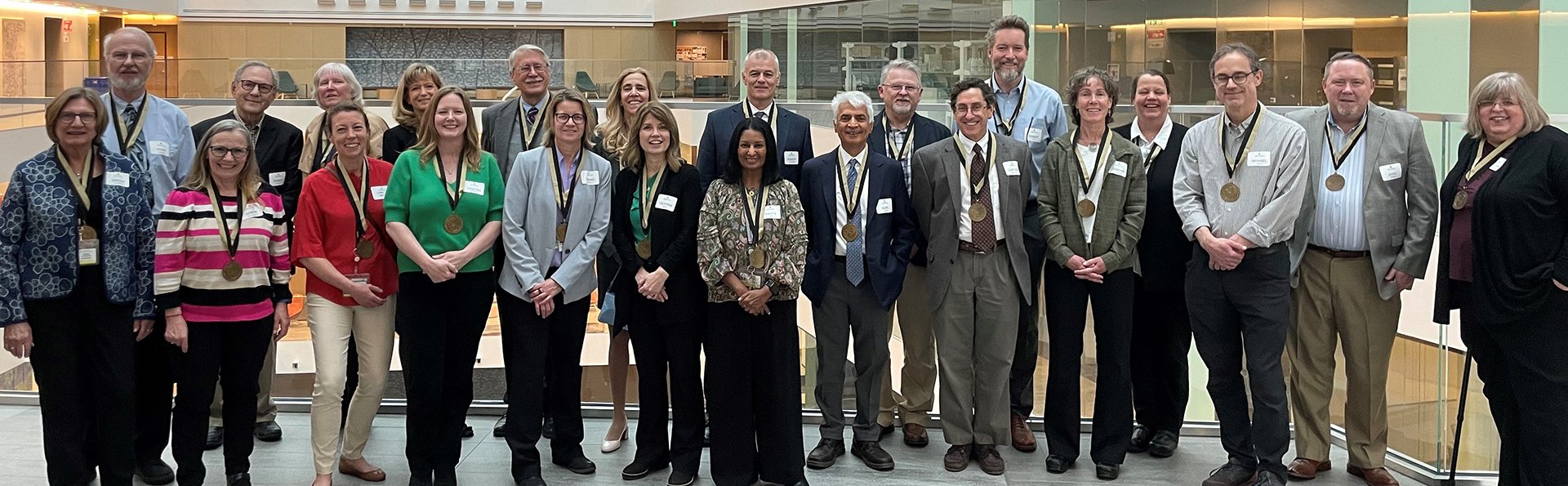Each year, per Board of Regents Policy 11-E, the University of Colorado asks employees who use My Leave to verify the accuracy of their sick and vacation leave in the employee portal. This helps ensure all employee’s leave balances are accurate each year.
To get started, visit our Leave Certification webpage for directions to certify your leave in the portal and steps for supervisors to verify their direct reports’ leave certifications.
Verifying your leave
To check your Leave Certification balance against figures in My Leave, follow these steps:
- Login to your employee portal.
- Choose My Info and Pay from the drop-down menu at the top center of the page.
- Select the Leave Balances.
- Review figures in the Leave Balance.
- Please note: Those who have multiple university roles, and thus multiple benefits records, can navigate between leave balance charts for each role. Click the Next and Previous buttons below the chart.
- Make note of your Leave Balance figures for each leave type (vacation, sick, etc.).
- Select My Info and Pay at the top left of the page to return to the tile menu.
- Select the Annual Leave Certification.
- Compare the leave balances you wrote down from the Leave Balances tile’s “Ending Balance” column in the Annual Leave Certification. If these figures match, you can certify your leave.
If your balances do not match or you have additional questions, please contact your department’s payroll liaison. Annual Leave Certifications must be submitted by Aug. 31.
Thank you for ensuring your balances are up-to-date and accurate!